Do you struggle to get traffic to your blog? Are you wanting to find out more about using Pinterest for blog traffic?
Pinterest is one of the best way for bloggers to send traffic to their blog. Using Pinterest for blog traffic is especially great for new bloggers who aren’t going to get much traffic from SEO.
Google wants your blog to be out there for awhile before they start sending you traffic. That’s where Pinterest comes to the rescue, especially if your blog is new.
Why Should You Be Using Pinterest for Blog Traffic?
The number 1 thing that is the most frustrating to new bloggers is lack of traffic.
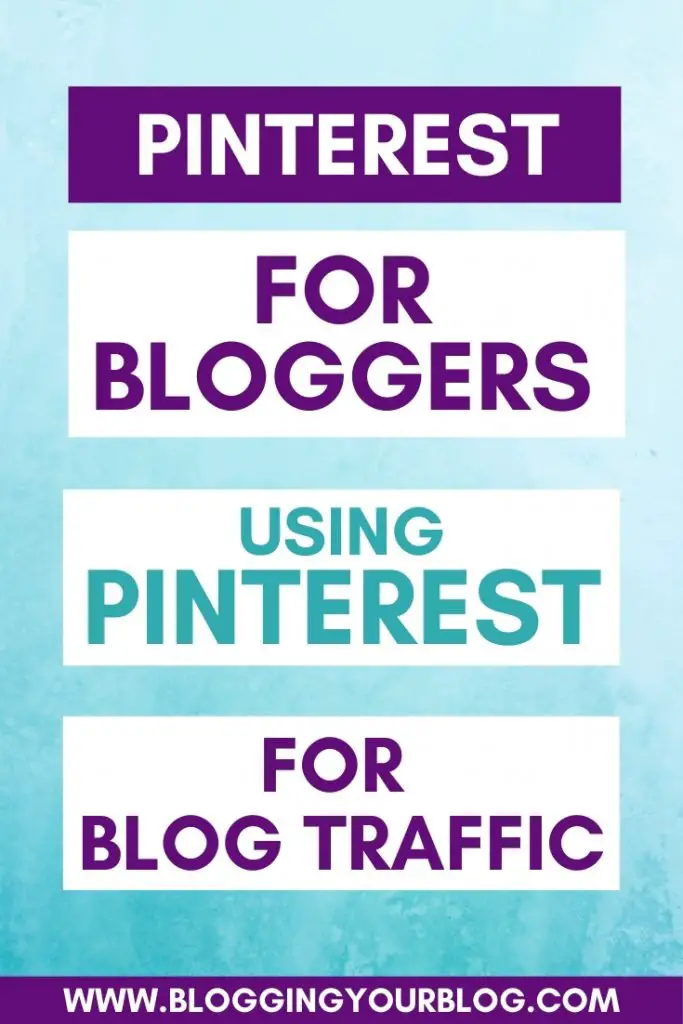
If you start using Pinterest and use a Pinterest marketing strategy, as a new blogger, you can start seeing a good amount of traffic to your blog from Pinterest.
Pinterest is able to drive more traffic to sites than Facebook, so this is a blog traffic goldmine to tap into.
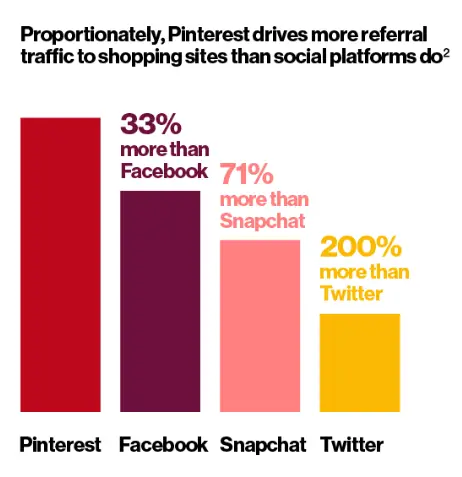
Start Using Pinterest the Right Way to Get Blog Traffic
You can’t just start pinning from your blog to your personal Pinterest account. You will not be seeing much traffic to your blog if you go that route.
You need to set up a Pinterest business account and optimize your account to start seeing an increase in traffic from Pinterest.
There are a few main things you need to do to get Pinterest set up this way so you can start using Pinterest for gaining blog traffic.
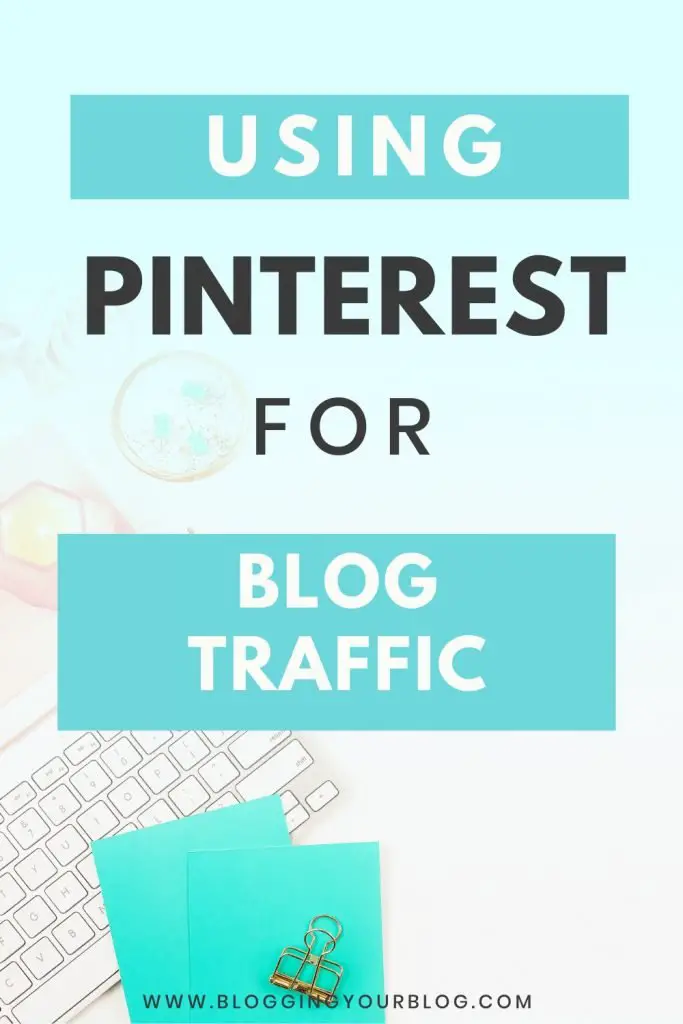
Get a Pinterest Business Account
If you want to start a new Pinterest account instead of converting your personal account, you can go to Pinterest Business page and click on the Get Started button.
You can also upgrade your personal account to a business account if you would prefer to do so.
Usually many bloggers prefer to have a separate business account for their blogs and keep their personal accounts for personal use.
Claim Your Website
After you have your business account set up you will want to claim your website.
If you are using WordPress, one of the easiest ways to do this is to download the Yoast SEO plugin. This is a free plugin that is great to keep using for your SEO on your blog along with making meta data available for search engines and social media.
To get Yoast installed, go to your WordPress Admin, then on the left hand side go to Plugins. Select Add New Plugin and search for Yoast SEO. Press the install button for Yoast and then click on activate.
Once you get Yoast installed you can go back to your Pinterest account and open your account menu to claim your website.
Pinterest will give you a metadata code to put on your site, you will get this up and running through the Yoast plugin you installed.
From your WordPress admin select the Yoast SEO plugin on the admin menu. Once you see a small menu pop up select Social, and from there go to the Pinterest tab. This is where you add the metadata Pinterest gave you to put on your site.
After you saved the metadata in Yoast, go back to Pinterest to and finish the claiming process with them.
It can take a bit for the website to be confirmed and verified.
Get Rich Pins Enabled
Now that you have claimed your website with Pinterest it’s time to get rich pins enabled on your Pinterest account.
Getting rich pins enabled will make it so that the data from your blog post or web page will be pulled into your pins themselves.
This will help Pinterest know what your pin is about, and it will also help your reach more people.
When you have rich pins enabled it’s like an extra SEO boost to your pin. With the title and meta description you get a chance to get more keywords attached to your pin.
To get rich pins enabled is very easy. First thing is to make sure you claimed your website and Pinterest has validated the metadata they had you put up through Yoast.
Next just go to this link in Pinterest and put in any URL of a blog post of yours. Click the validate button, and that’s it, you’re done.
Optimize Your Pinterest Profile Page
Pinterest has made a few changes lately when it comes to profiles.
It used to be that you could put more than your name or business name in the Display Name. But not too long ago they seem to have changed that on some accounts.
Now when you try to add more than your name you get an error. I’ve had one time slip through where it let me add two words after my name but no more. I also have a new account that I just started and it let me put more than just the name in there.
This type of thing is normal with Pinterest. Some accounts seem to get one version while others get a different version of a feature.
In your “About your Profile/About You” description is where you want to focus with the most keywords now.
Make sure in here you are a adding keyword rich description.
When filling out this section use the Pinterest search feature to see what people are searching for when it comes to keywords for your business, blog, or brand.
For example if I type in “blogging for” Pinterest will show the following:
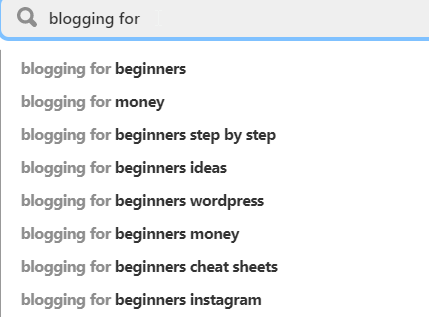
This means every one of these is a keyword phrase that could be used and that people are searching for in Pinterest.
This is what you want to pay attention to, write down what people are searching based on this auto-fill and then come up with a couple short sentences that are using these keywords and phrases. Use that in your about section.
Create the Right Boards
You want to make sure that your boards relate to what your niche is.
For example (yes, we’re going with cat booties again) if I had a blog all about Cat Booties, having a board about sports cars isn’t going to make much sense.
You don’t want to confuse Pinterest, it is just a machine after all.
Any time you’re dealing with computer algorithms, in the end it has no human tendencies. A computer can’t understand why someone might like sports cars and cat booties.
You want to send a clear message with your keywords and the boards that you choose what your brand or business is all about.
Use Keywords for Boards
It’s important to make sure you use keywords for your board names.
So use the same keyword tactic. Look for keywords in the Pinterest search bar and choose your board names based on that.
Use Board Covers
You want to make your Pinterest account easy on the eyes. And you also want to make it easy on your potential readers to find anything they might be looking for.
While many will say they don’t get much in the way of people looking at their profiles or boards all together. There are still many people that do look.
If you use the default Pinterest board look it’s very busy and not easy to follow with the eye.
Using board covers makes it much easier for someone browsing to quickly see what your boards are about.
You can use online applications to make board covers super fast. Applications like Canva, PicMonkey, or Visme make it easy to get board covers for your Pinterest account.
Make Sure You Use Board Descriptions
You want to make sure you use your board descriptions.
These are another way to get keywords attached to your pins.
Find commonly searched keywords and keyword phrases on Pinterest. Then just like when you were making your profile description make sentences using the keywords and keyword phrases for your Pinterest Board Description.
You Need to Pin Enough
Pinterest likes business accounts to pin often and throughout the day.
So you want to be sure you are pinning each day and trying to space out your pins.
New Pinterest guidelines for 2020 suggest that the optimal amount of pins for marketing is 15 to 25 pins. I use Tailwind as a scheduler to help keep my pins going out at the most optimal times since I’m not around my computer then.
You can give Tailwind a try for free to see if it works well for your Pinterest account.
Use Pinterest Analytics
Pinterest has analytics available for business accounts.
If you use Tailwind, you get even more analytics you can use to keep track of how well your Pinterest account is performing.
These come in handy to see which of your pins are performing the best.
By studying your analytics you can change your Pinterest Strategy to best fit how people are interacting with your pins.
If you notice that a certain style of pin is performing better than others, then you know to make more pins in that style.
Or maybe you see that a certain subject is getting more saves and clicks, then you know to concentrate on that subject and make more pins and boards around it.
Optimize Your Blog for Using Pinterest for Blog Traffic
Use Metadata on Your Blog
Remember how you set up rich pins? Well if you don’t use metadata rich pins aren’t going to be as useful for you.
Metadata like your meta description and pate title give you more chances at getting keyword phrases attached to your pin in Pinterest.
This can be easily done using the Yoast SEO plugin you installed for the rich pins.
When you are making any posts or a page you will see a section in the Yoast SEO area called “Snippet Preview” and click on that. You will then be able to edit the meta data for your post.
Make Sure You Have Pinnable Images on Your Blog
You want to make sure every page or post that you want people to be able to reach from Pinterest has an image that people can pin.
You also want to make sure that this image is something that will stand out to Pinterest users. This means a simple horizontal image is not going to cut it. You need to be making vertical pins that tell people what the post is about.
It is best to have more than 1 of these images available for others to pin. So always try to have at least 2 pin images on your blog posts.
You can make your own images for your pins by using applications like Canva, PicMonkey, Visme, or PhotoShop.
My personal favorite is Canva.
If you aren’t the creative type or you just don’t like taking the time to come up with pin design ideas you can also buy Pinterest templates for Canva or Photoshop.
I have my own Pinterest Template Pack available. Another place you can get templates from is Creative Market.
Getting pre-made Pinterest templates that you can customize is an amazing time saver. This is especially nice when you need even more pins since Pinterest likes you to keep creating new content on their platform.
Make Sure Sharing Pins From Your Blog Is Easy To Do
In order to make sure you can get the most out of the pins you put on your site, make them easy to share.
There are social sharing plugins that you can use to make it easy for any visitor to put that pin on their Pinterest boards.
Some of the most popular plugins with bloggers are:
Make Sure Your Site is Mobile Friendly
Pinterest users are mainly using mobile devices to view Pinterest. So if you are using Pinterest for blog traffic you want to make sure you have a mobile friendly website.
Luckily most WordPress theme’s are mobile friendly.
I personally use the Astra theme and utilize Elementor to design my pages. Both Astra and Elementor make it so your website is responsive and mobile friendly.
Elementor itself can be used with most WordPress themes, and you can use it to design mobile friendly pages and posts for your blog.
Bonus Tool for Getting Even More Blog Traffic From Pinterest
To get even more traffic from Pinterest you can use Tailwind.
Tailwind is a awesome scheduling tool you can use for your Pinterest account.
And one of the more common mistakes people do with their Pinterest accounts is not pin often enough.
Tailwind takes care of everything from helping you pin more often to helping you know the best times to pin based on your followers activity on the platform. So if you are really wanting to up your Pinterest game and get the most traffic. Tailwind is a great tool to have in your Pinterest toolbox.
You can sign up for Tailwind here and try it out for free by clicking here.
Use a Pinterest Course to Teach You The Best Strategies to Use
Educating yourself thoroughly on Pinterest is a great idea if you are trying to use Pinterest for blog traffic.
A great ebook/course to get and take is Pinterest Ninja.
With Pinterest Ninja you get all the info you need to come up with the perfect Pinterest marketing strategy. With Pinterest Ninja you also get all updates in the future, and an exclusive student only Facebook group you can join and get monthly webinars to keep you on the up and up when it comes to Pinterest.
You can pick up Pinterest Ninja by clicking here.
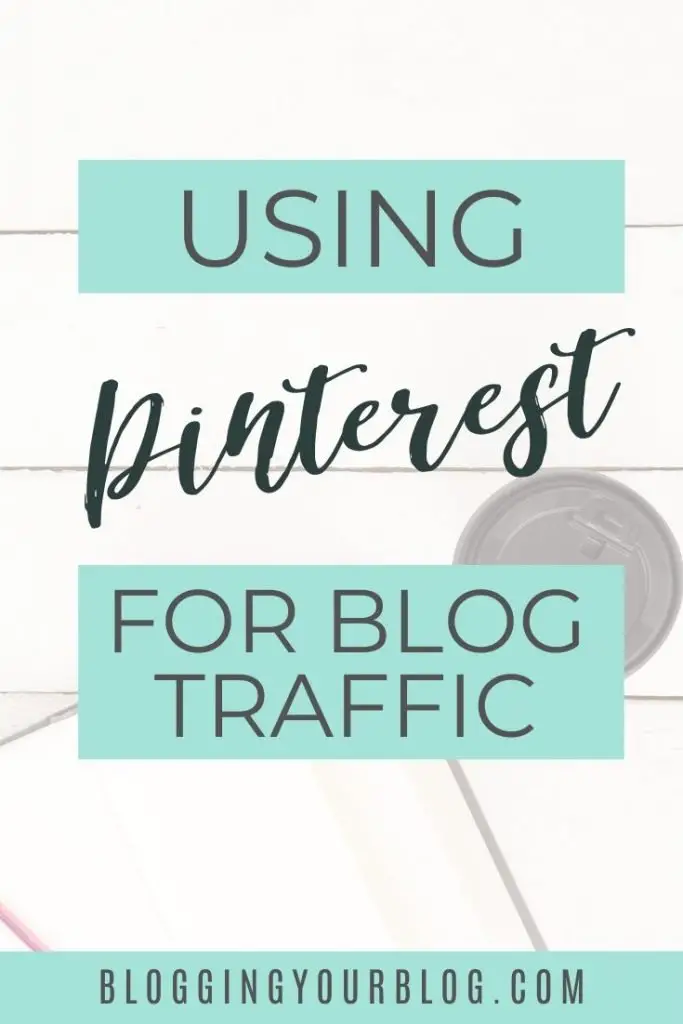
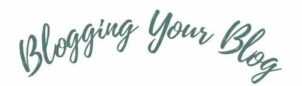
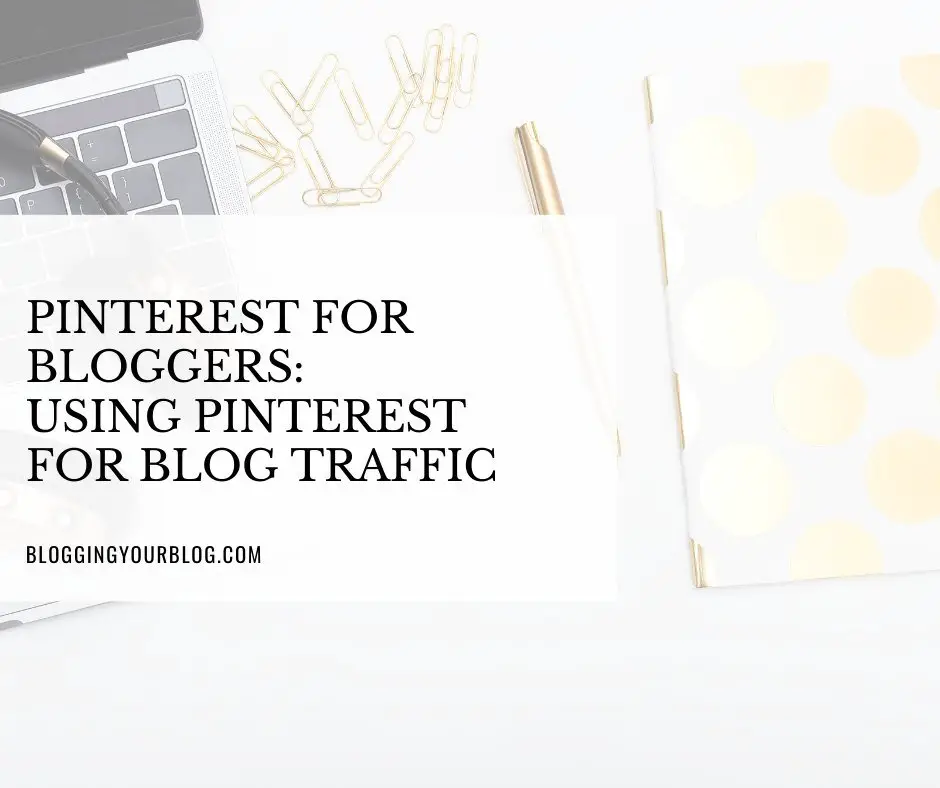
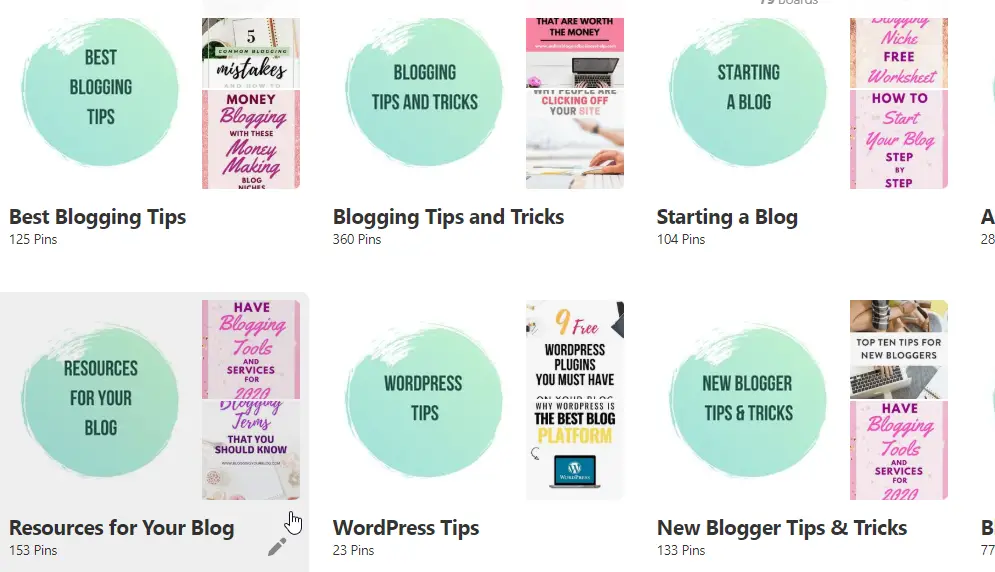

Thank you for these tips! I struggle so much with Pinterest. I will be bookMarking this and using these tools!
Glad these Pinterest tips could help you out Meg!
Some great tips. They will definitely come in handy.
I’ve been trying to up my game on Pinterest, so this is super helpful. I actually even went through Pinterest Ninja course…for the second time. I understood it better the second time around because I’ve been into Pinterest more. Makes sense now!
Thanks for all the tips! I’ve taken Pinterest Ninja and Megan did a really great job at it. I love Pinterest because even though I don’t have anything go viral yet, it’s still a great consistent source of blog traffic for me.
Very detailed and especially useful for me as I’m just getting used to using Pinterest.
I’ve found it a little fiddly to use to date and already had my account suspended for spam! It was reinstated though as the spam filter was being too hard on me as it turns out!
Right now I get lots of impressions but very few clicks and saves. Do you have any recommendations to bump these up Jo?
After looking over your Pinterest account, my first guess would be your audience demographics on Pinterest itself. Check the audience overview in your analytics on Pinterest.
Many times the majority of people in an audience on Pinterest are female.
You have very nice and professional looking pins, however, as a woman they just don’t call out to me.
With Pinterest being visual you have to take into account things like more feminine or masculine graphics depending on the audience.
You could try a split test and make a few new pins that are more on the feminine side, not so many words just use a quick headline and see if that gives you better results.
Hi there, wonderful tips! I had a quick question: is it preferred to mostly repin others’ pins or publish your own? As a beginner blogger, I don’t have much pins to publish everyday, so I fill that up by repinning others’ pins. Should I stop doing this?
When you’re just starting out it’s fine to pin others’ pins. This does help the Pinterest algorithm understand what your boards are about. Anytime I start a new account I would say about 80 to 90 percent of what I’m pinning is other peoples pins while I build up the amount of content I have on the blog to be able to pin. Once I have more content then the ratio of my pins will go up dramatically and I will reduce what I pin of others.